Disable AT&T security
To turn off or disable AT&T’s security services (like AT&T ActiveArmor, which provides network security for your devices), you’ll typically need to access your AT&T account or use the AT&T Mobile Security app. Here are the steps for disabling different types of security services:
Option 1: Turn Off AT&T ActiveArmor (Mobile Security)
If you’re using AT&T ActiveArmor on your phone (which includes features like call blocking, threat detection, etc.), you can disable it by following these steps:
- Open the AT&T ActiveArmor app:
- If you don’t have the app installed, you can download it from the Google Play Store (for Android) or the Apple App Store (for iPhone).
- Log in:
- Log in with your AT&T credentials.
- Disable Features:
- From the main screen of the app, go to the “Settings” or “Security” section.
- Turn off features like Call Protection or Threat Detection based on your preferences.
- If you want to disable everything related to AT&T ActiveArmor, look for an option to Turn off ActiveArmor or Unsubscribe from the service entirely.
Option 2: Turn Off AT&T Internet Security (for Home/Business Internet) Also see last option 4
If you’re referring to AT&T’s security service for your home or business internet (like the AT&T Internet Security Suite, which includes antivirus and firewall features), follow these steps:
- Log In to Your AT&T Account:
- Go to AT&T’s website and log in with your account credentials or use the app AT&T Smart Home Manager
- Navigate to My AT&T > Manage Your Plan:
- Under the “Account” tab, select “Manage Plan” or “Internet & Wi-Fi” depending on your account.
- Locate Security Suite Settings:
- Look for the section that mentions AT&T Internet Security Suite or AT&T Security.
- Disable or Unsubscribe:
- If you want to disable the security suite, you should be able to see an option to either turn off specific features or unsubscribe from the service entirely.
Option 3: Disable AT&T Wi-Fi Gateway Security Features
If you’re referring to security features on your AT&T Wi-Fi Gateway (like firewall settings or parental controls):
- Log Into the Gateway:
- Open a web browser and go to the IP address for your AT&T gateway (usually
192.168.1.254). - Log in using your admin username and password (the default is typically printed on the back of the device unless you’ve changed it).
- Open a web browser and go to the IP address for your AT&T gateway (usually
- Disable Features:
- Navigate to the Firewall or Security section of the menu.
- You can disable features like Advanced Security, Parental Controls, or other security settings.
- Save Changes:
- After adjusting your settings, save the changes.
Option 4: Use smart home manager
-
Go to att.com/smarthomemanager
-
Once you login you should see this
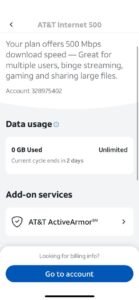
-
Click on active armor
-
Then scroll down and click on cancel my service

-
On the internet 500 you have to cancel the active armor service
Option 5: Contact AT&T Support
If you’re having trouble finding the right setting or option to disable security services, or if you don’t see the options mentioned above, you can contact AT&T customer support:
- Call AT&T Customer Support: Dial 1-800-288-2020 (for U.S. customers).
- Chat with AT&T Support: You can also chat online through the AT&T website or via the AT&T mobile app.

